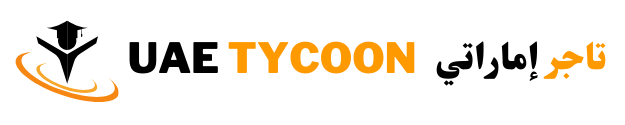As a digital strategist who has worked with marketing agencies, freelance designers, and SaaS startups, I can say one thing with confidence: automating client emails in your CRM is one of the best decisions you can make to boost productivity and enhance client relationships. It’s not just about saving time—it’s about consistency, personalization at scale, and creating a professional touchpoint at every stage of the customer journey.
In this article, I’ll walk you through why CRM email automation is essential, how to set it up efficiently, and how pairing it with smart tools—like a time tracking app for designers—can optimize your entire client-facing workflow.
The Need for CRM Email Automation
Let’s start with the pain points. If you’re managing multiple clients—whether you’re a freelancer, agency, or in-house team—you’ve probably faced these issues:
-
Forgetting to follow up after sending a proposal
-
Sending onboarding emails manually to every new client
-
Not having a consistent system for feedback reminders
-
Losing leads due to delayed responses
These are all avoidable with proper automation. A modern CRM platform gives you the ability to trigger emails based on client behavior or pre-defined workflows. That means every lead, new client, or inactive account gets the communication it needs—at the right time, with the right message.
More importantly, automation frees you from micro-managing small but crucial tasks. Instead of drafting every email, you create intelligent workflows once and let the system do the heavy lifting.
What Types of Client Emails Can You Automate?
Practically any recurring or timed email in your sales or service cycle can be automated. This includes:
-
Welcome emails after a lead fills out a contact form
-
Follow-up emails based on proposal views or email clicks
-
Onboarding instructions once a deal is won
-
Weekly or monthly progress updates
-
Feedback requests after a project milestone
-
Payment reminders or invoice follow-ups
One of my clients, a branding agency, used to manually send onboarding emails every time a new client signed a contract. By automating this process in their CRM, they reduced onboarding delays by 60% and improved client satisfaction ratings. That’s the power of automating with intent.
Setting Up Email Automation in Your CRM
Every CRM handles automation slightly differently, but most follow a common structure: triggers, conditions, and actions.
Let’s break that down:
Trigger: This is the event that starts the automation. It could be when a lead is moved to a new pipeline stage, fills out a form, or replies to an email.
Condition: This adds a layer of logic. For instance, only send the follow-up if the lead hasn’t responded in 48 hours.
Action: This is the email being sent or any other automated step like assigning a task to a teammate.
A smart example: if a client signs your service agreement (trigger), and their billing info is missing (condition), you can automatically send an email with a payment link (action).
You can customize templates to include personalization tokens like first name, company name, or project title. Most modern CRMs (like HubSpot, Zoho, Pipedrive, or even Mailchimp for email-first workflows) offer drag-and-drop automation builders that make this process intuitive, even for non-tech users.
How Automation Impacts Your Client Relationships
Automation often gets a bad rep for being “impersonal,” but that’s only the case if it’s done carelessly.
When done right, automation strengthens relationships. Here’s how:
-
Timely communication: Your clients always hear from you at the right moment, making your brand look proactive.
-
Consistent tone and professionalism: Templates ensure you’re always on-brand.
-
Reduced errors: No more copy-paste mishaps or missed emails.
-
More time for strategy: With automation handling the routine, you can focus on the work that actually moves projects forward.
One of the greatest benefits I’ve seen is the ability to scale without losing touch. As your client base grows, automation ensures every client still gets a personalized experience—without burning out your team.
Why Designers Should Use a Time Tracking App Alongside CRM
Now, let’s connect the dots with another essential tool: a time tracking app for designers.
Whether you’re automating onboarding emails or project updates through your CRM, accurate time tracking plays a vital role in creating realistic project schedules, managing retainers, and billing transparently.
I’ve worked with multiple design teams, and every successful one uses a reliable time tracking system. Here’s why it matters:
-
Accurate billing: Know exactly how much time was spent on a client revision before sending the invoice.
-
Better project estimates: Time logs help you create more accurate estimates in future proposals.
-
Productivity insights: See which parts of a design project eat the most time and adjust workflows accordingly.
-
Automated status updates: Some advanced time trackers integrate with CRMs to send clients project updates based on hours logged or milestones achieved.
Using a time tracking app for designers in tandem with your CRM creates a feedback loop. While the CRM handles external communication, the time tracking app ensures internal accuracy—meaning you can automate client updates that are grounded in real-time data.
Choosing the Right CRM and Time Tracking Tools
The best CRM and time tracking setup will depend on your size, workflow, and technical skill level. For solo designers or small teams, tools like Bonsai, Plutio, or Dubsado combine CRM features with project management and time tracking built-in.
If you’re working with a more complex team, you might prefer separating tools. For example:
-
CRM: HubSpot, Zoho, Pipedrive, or Close
-
Time Tracking App for Designers: Toggl Track, Clockify, Harvest, or Timely
The key is integration. Most of these tools offer native integrations or can be connected using Zapier or Make (Integromat), allowing you to automate tasks like:
-
Start a timer when a deal is marked “In Progress”
-
Send a weekly summary email of hours tracked to the client
-
Trigger an invoice once tracked hours reach a project milestone
This not only automates communication but also removes manual handoffs between design, billing, and client services.
Common Automation Mistakes to Avoid
While automation is powerful, it’s not foolproof. Here are a few mistakes I’ve seen that can derail client trust:
-
Over-automation: Don’t automate everything. Leave room for personal touch in key moments like project kickoffs or conflict resolution.
-
Generic templates: If your emails feel robotic, they’ll be ignored. Always use client-specific data fields to personalize.
-
Not testing workflows: One broken link or incorrect trigger can lead to confusion. Test every workflow thoroughly.
-
Neglecting analytics: If open rates or click-throughs are low, revisit your email timing, subject lines, and content.
One designer I coached had automated all status updates, but the emails felt so generic that clients kept emailing for real updates anyway. After we revised the content to include time logs and visual progress, client communication improved drastically.
The Human Side of Automation
Here’s the truth: automation is only as effective as the human strategy behind it. Think of it as an extension of your voice, your process, and your brand values.
When done thoughtfully, automating client emails in your CRM can free up hours every week, reduce stress, and keep your client communication polished and professional. Combine that with a smart time tracking app for designers, and you’ll not only deliver great work—you’ll prove the value behind every minute spent.
So don’t view automation as a shortcut. See it as a tool to amplify your professionalism and empower your growth. Start with one email sequence. Monitor the results. Improve. Then scale. That’s how the most productive design and creative teams are working today—and you can too.